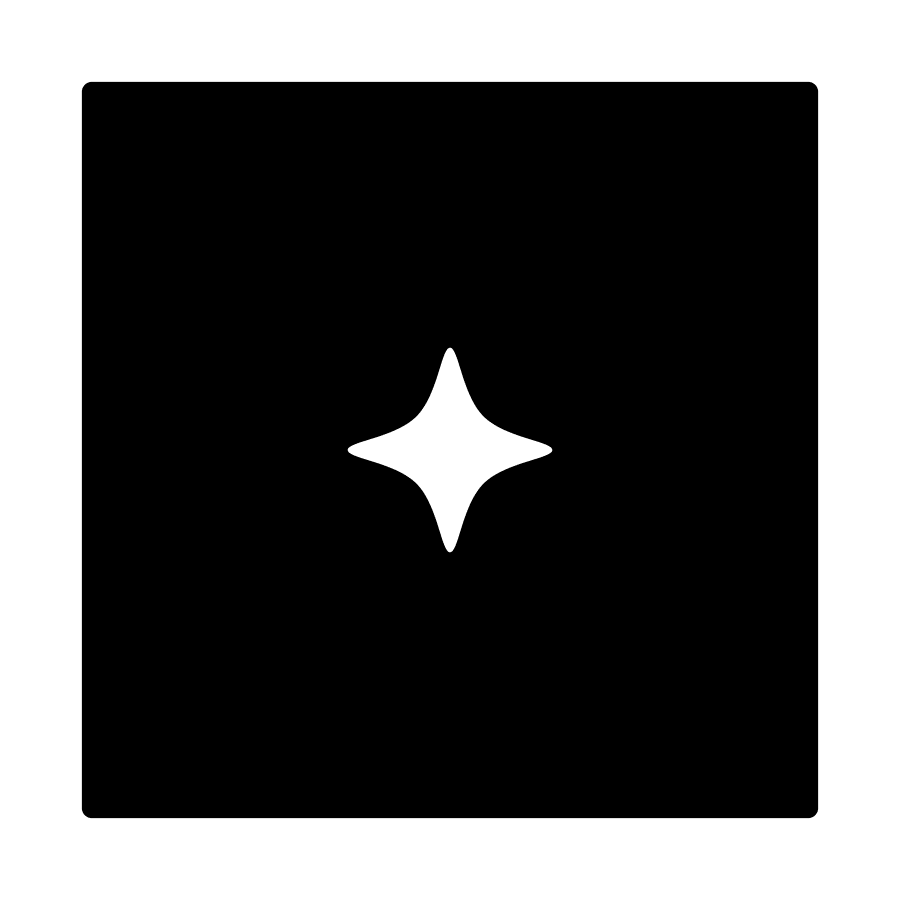Enhance your website's customer engagement by adding the aeo.press AI chat widget. This tool enables instant assistance for visitors and provides valuable analytics for your business.
General Installation Instructions
Follow these steps to add the AI chat widget to your website:
- Access Your Website's HTML
- Open the HTML file of the webpage where the widget should appear.
- Insert the Code
-
Copy and paste the following script just before the closing
</body>tag:<script> window.llmoSettings = { button_text: "Ask AI", button_color: "#000", intro_text: "Hi, welcome to REPLACE_WITH_YOUR_ORG_NAME AI. How can I help you today?", organization_id: REPLACE_WITH_YOUR_ORG_ID } </script> <script src="https://aeo.press/embed.js"></script> -
Replace
REPLACE_WITH_YOUR_ORG_NAMEwith your organization's name andREPLACE_WITH_YOUR_ORG_IDwith your organization's unique ID.
-
- Customize the Widget (Optional)
- Modify the following settings in the script to personalize the chat experience:
button_text: Text displayed on the chat buttonbutton_color: Button color (use a hex code, e.g.,#000)intro_text: Introduction message shown in the chat
- Modify the following settings in the script to personalize the chat experience:
Platform-Specific Installation
WordPress
- Access the Admin Panel
- Log into your WordPress dashboard.
- Edit the HTML
- Navigate to
Appearance>Editor. - Select the
footer.phpfile.
- Navigate to
- Add the Widget Code
- Paste the script code before the closing
</body>tag.
- Paste the script code before the closing
- Save Changes
- Click
Update Fileto save.
- Click
Webflow
- Open Project Settings
- Go to your Webflow dashboard and select your project.
- Custom Code Section
- Navigate to
Project Settings>Custom Code.
- Navigate to
- Add the Widget Code
- Paste the script in the
Footer Codesection, before the closing</body>tag.
- Paste the script in the
- Publish Your Site
- Click
Publishto apply your changes.
- Click
Custom Websites
- For custom-built websites, use the general installation steps above. Ensure direct access to your site's HTML files is available.
Example Script
Here is a sample widget configuration:
<script>
window.llmoSettings = {
button_text: "Ask AI",
button_color: "#000",
intro_text: "Hi, welcome to ExampleCorp AI. How can I help you today?",
organization_id: 123456
}
</script>
<script src="https://aeo.press/embed.js"></script>
Additional Notes
- Ensure your organization's details are correctly entered in the script for proper functionality.
- The widget can be customized to fit your website's branding and tone.
- For troubleshooting or advanced customization, contact aeo.press support.